Getting 'Reel' - A Guide to Creating Social Media Videos on Instagram
- OCOCO Media

- May 17, 2024
- 7 min read
Updated: Jan 6
With over 2 billion monthly active users worldwide (Statista), Instagram occupies a tremendous space in the world of social media. With so much traffic on the platform and a great range of content creation opportunities, posting social videos on Instagram could be a game-changer for your brand’s digital strategy.
If you want to get started creating video on Instagram, you’ve come to the right place. In this instalment of our Social Media Video Academy, we’re going to explore the different types of social videos you can create on Instagram, guiding you along the way with some top tips.
Why Instagram?
If you’ve took a scroll through your Instagram feed recently, you’ll notice that photographs, the type of post that originally popularised the platform, are fading into the background. The reason? Video content has taken over, from Stories to Reels to Instagram Live.
Research by Sprout Social suggests Instagram Reels generate twice as much reach on the platform compared to other media posts, with 53% of consumers prefering to watch short-form video on Instagram via Reels over video content on TikTok and YouTube Shorts. So at a time where short-form video content is king, Instagram is one of the biggest driving forces in the distribution and consumption of it.
There are three types of videos you can create on Instagram: Reels, Stories and Instagram Live.
Standard video posts (RIP… kind of)
Back in the olden days of Instagram, users were able to share horizontal and square videos directly on their feed. However, after shaking things up in 2022, Instagram now publishes all new video posts as Reels (with the exception of video posts within a carousel).
Creating a Reel
In a nutshell, an Instagram Reel is a short, entertaining video under 90 seconds. Introduced as a rival to TikTok’s trendy videos, they enable users to get creative with their content creation using a range of in-app editing tools. With over 140 billion played across Instagram and Facebook each day (Meta), Reels can help you grow your online audience, jump on trends and collaborate with inspiring creators.
Reels are filmed in portrait mode and are easily discoverable on the app. You’ll find them in a dedicated Reels tab in the navigation bar and on the Explore page.
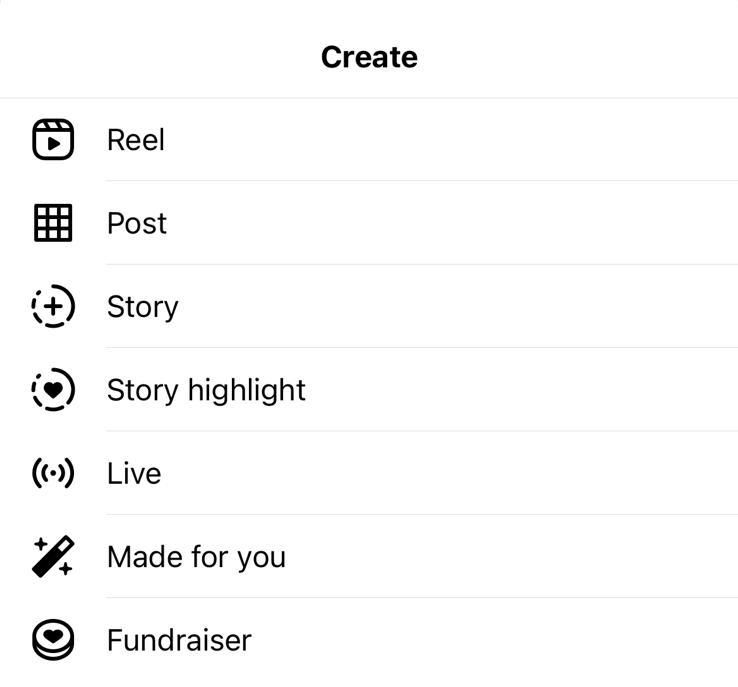
To get started with creating any type of video on Instagram, tap the + icon in the centre of your toolbar at the bottom of your screen.
If you’re on your profile, you can also find this icon at the top of your screen.
Tap Reel and we’re good to go!
To record within the app, tap Camera (📷) and then 🔘 to start recording.
To record a series of clips for one video, simply tap the 🔘 icon to pause recording, then tap it once again when you're ready to resume. Instagram will do all the heavy lifting and stitch the clips together for you.

Top Tip: To create seamless transition moments within your video, use the Align tool.
This will enable you to line up objects between clips so there’s no awkward jumps between shots.
If you need to record hands-free, use the timer tool in menu at the top of your screen to set a countdown (⏱️). This will give you time to make sure everything in the frame is in the perfect position!
If you’re feeling the pressure to film the perfect clip in one go, don’t fret! Instagram also gives you the option to create a Reel with pre-made, externally shot videos. In other words, in true Blue Peter style with one you made earlier. To access clips in your smartphone’s camera roll, tap the square in the bottom right and select your chosen video clips.
Templates
If you’re looking for some inspiration about what type of format you should use for your Reel, have a play around with Instagram’s Templates. These have a designated tab on the same screen you upload your media. Here you’ll find a huge library of recommended, trending, and saved Reels Templates that you can edit in a few steps.

Drop in your own videos and photos to put your own creative spin on a reel. Once you’ve selected a template, simply hit 'Add Media’ and upload your chosen video clips to the different segments.
Next, you’ll be directed to a page that allows you to change the duration and speed of your clips. If you need to trim any down, simply drag the toggles to your desired video length. Hit Next and we’re onto the best part… Editing!
Editing Reels

Try not to go overboard and use every single editing tool if they don’t bring value to your Reel—too many will be overwhelming for your audience. The trick is to choose a few tools that will help boost the quality, entertainment and engagement of your creation.
🎵 = Audio
✨ = Special Effects & Filters
🌄 = Images (via Camera Roll)
🙂 = Stickers
Aa = Text
Audio

Use the Audio tool to amplify your video concept with music and voiceovers.
Tap 🎵to explore Instagram’s music library and discover the perfect tune to compliment your Reel. Search for a specific song or browse Instagram’s suggestions in the For You column (the ones that have an upward arrow are currently trending). Once you’ve selected a song, you can choose the specific segment you want to feature in the video and even overlay the lyrics onto your clips.

Within the Audio tab, you can also add a voiceover and enhance the audio quality of your video.
Simply tap the🎙 icon and start recording. It’s as easy as that!

Special Effects: Search through Instagram’s endless gallery of visual effects, created not only by the platform, but also fellow creators from around the world. From altering the visual aesthetics of your video to playing around with goofy AR filters, there’s lots to work with.
Text: Say more in your Reel by adding text. Move between the different formatting squares to play around with fonts!
Captions: You guessed it, this automatically transcribes your video's audio and adds captions. Tap the transcript and tap the colour picker at the top to edit the colour, or tap the options at the bottom to edit the font.

Just like any social media post, it’s good to double check everything is exactly how you want it before you set it free into the digital world.
Tap Edit Video in the bottom left and this will bring all of the layers and effects you have added to your Reel together on one screen. If you want to make any last minute adjustments, edit your text or alter clip lengths, now is the time. Just hold and drag the toggles to adjust each component individually.
And last but not least… Tap the blue arrow in the top right corner to move onto the final stage. Here you can choose a cover photo, write a caption and include any tags.
All that’s left to do is tap Share and just like that, you’ve posted your Reel!
Creating Instagram Stories
Instagram Stories are short videos that disappear after 24 hours. Due to the temporary nature of these videos, they’re great for capturing everyday moments and sharing content that is slightly more on the casual side. You can share your Stories with all your followers or close friends, and also add them to your Highlights so that they live forever on your Instagram profile. You could use them to share behind-the-scenes footage or time-sensitive updates.

You can create a Story three ways: by swiping right from the home screen; by tapping on your profile picture; or by tapping the + icon (like we did with Reels) and selecting Stories.
Once again, you can choose to record content directly within the app or upload a video from your smartphone’s camera roll. Once recorded or uploaded, you’ll have access to the same editing tools as Reels.
However, if you’re looking to drive engagement with your followers, Stories are your best friend. To be more specific, Stories with Stickers.
Instagram features a great selection of Stickers that transform your video into an interactive touchpoint for you and your followers, enabling you both to engage in a fun, yet fast manner. From adding polls to reaction emojis to prompts, they ultimately bring you closer to your followers.
Our favourite Stickers include:
Add Yours: Write a prompt for your audience to directly respond to your content with their own Stories or Reels. If you need some inspiration, tap 🎲🎲 at the bottom of your screen to view suggested prompts. These Stickers are great for keeping the conversation going about recent videos or relevant news.
Poll / Questions: Ask questions and get your audience’s feedback in real-time. Anyone who can see your Story can react to the poll, respond to questions or give an emoji reaction. If you’re holding a poll, swipe up on your own video to see how many votes each option received and how each person voted.

Hosting an Instagram Live
Instagram Live enables you to watch and stream videos on the Instagram app in real-time. Going live may seem scary at first, but the content creation process is pretty straightforward and can be lots of fun!
As going live is the most transparent and authentic form of video on Instagram, it’s great for connecting with your followers, boosting engagement and building a strong community online. Remember, you don’t have to produce a flawless video with an Oscar-worthy editing job. Instead, have a casual conversation with your followers or share your thoughts on a relevant topic/company news with minimal fuss.
Instagram’s algorithm also has a sweet spot for Live videos. For example, your followers will get a notification when you start an Instagram Live, and your live stream will jump to the front of the queue of Stories on their home page.

To get started, tap the + icon and scroll along to Live.
This will redirect you to a screen where you can add a Title and set your Audience to public or private. If you want to schedule your live stream ahead of time, hit 🗓️ and the Calendar feature will enable you to set a date and title for future.
Tap Live when you’re ready to go! You will be able to see the number of viewers at the top of the screen and comments at the bottom.
On Instagram Live, three isn’t a crowd! If you want to connect with other creators, you can also add three other users to your live stream. To send an invitation request, tap the icon with two smiley faces at the bottom of the screen (🙂) and select the guests from your followers that you’d like to invite.
Top Tip: Once you’ve completed your live stream, tap Share to share it on your feed. Instagram does not automatically do this.
Congratulations, you’re ready to get recording! We can’t wait to see what exciting video content you produce on Instagram. Click here to catch up on all of the latest advice from our Social Media Video Academy series and explore our collection of platform-specific guides.
Keen to Achieve More with Your Business?
The OCOCO team are experts in creating high-impact social media marketing campaigns! Contact us today to book your complimentary consultation, we can't wait to hear from you!



Comments